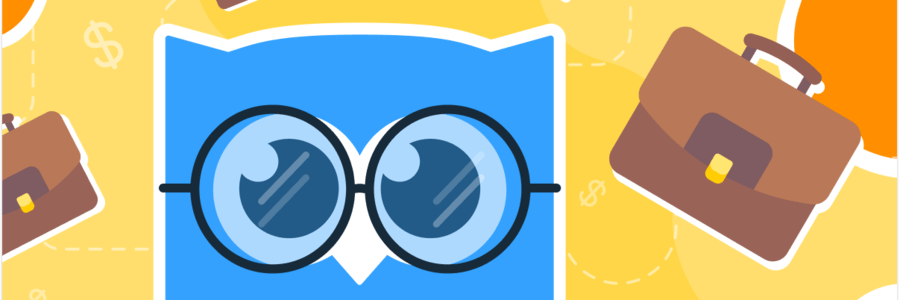
It can be tricky to get accustomed to the new tool. Sometimes all you need is a bit of motivation. That’s why we’ve compiled a list of our advantages over the main world-famous competitors.
Here are 17 reasons to save your time / money and use Netpeak Spider to automate your day-to-day tasks:

1. Optimal RAM Consumption
We’ve conducted research featuring our main competitor where we crawled 100,000 pages of theguardian.com using Netpeak Spider and Screaming Frog SEO Spider (SFSS) with the same settings. Here are the RAM consumption results we’ve got:
- Screaming Frog SEO Spider, version 11.0:
- JavaScript rendering disabled → 15 802 MB
- JavaScript rendering enabled → crawling wasn’t finished, the program crashed
- Netpeak Spider, version 3.2:
- JavaScript rendering disabled → 1286 MB (12 times less than SFSS)
- JavaScript rendering enabled → 1369 MB
2. Focus on Eliminating SEO Issues
Netpeak Spider detects twice more issues than SFSS, they are presented in a sidebar and categorized by their severity using color highlighting and nested lists. The program also allows focusing only on found issues that need to be fixed, we try not to disperse your attention on reports like ‘0 broken links were found’ :)
When you click on an issue in a sidebar, the results table will be filtered according to the issue. Furthermore, in the ‘Info’ panel at the bottom, you will find complex documentation on issues: description, threat, how to fix, and even some useful links.
3. Crawling Settings Management
In Netpeak Spider, you can enable and disable crawling of specific parameters, for example, title, description, canonical, links. Such customization allows speeding up crawling, lowering RAM and processor resource consumption. If the site is huge, you can crawl it checking only the parameters you need.
On the ‘Parameters’ tab in a sidebar you can:
- use parameter templates (both pre-set and custom ones for particular tasks)
- move to a needed column in the table by clicking on the corresponding parameter
- quickly search by parameters names and much more
During development, we focus on usability, so you will always find interface features that help using our tool more efficiently. By the way, this module also contains documentation for each parameter – just click on any parameter in a sidebar and have a look at the ‘Info’ panel at the bottom.
4. Data Segmentation
When crawling is finished, you can change data view in the program limiting it to a particular segment (same as segmentation in Google Analytics). Set a segment manually or use any available filter as a segment (use the corresponding button above the main table).
Segmentation is a powerful feature that has lots of use in the program and helps analyze data from a completely different angle. Keep in mind that using segments affects all reports in the program, including ‘Issues’, ‘Overview’, ‘Site structure’, ‘Dashboard’, etc.
5. Technical SEO Audit
Just in two clicks, you can export a report containing technical SEO audit in PDF. It shows key information needed for a site audit – simply add your own recommendations and you can send it to your client or colleagues for further implementation.
This feature allows you to get the best of 'two worlds' in Netpeak Spider: the in-depth analysis and customization of the desktop tool, and the results visualization like in the most advanced online products.
Check out a detailed review of the express audit in our blog post.
6. Internal PageRank Calculation
Internal PageRank calculation tool will help you get deep insights into the project:
- how link weight is distributed across the site and where it concentrates
- what unimportant pages get extra link weight
- what pages are 'dead ends' and simply ‘burn’ incoming link weight
While creating this tool, we used official Google documentation and patents.
7. Complex Site Structure Analysis
From the ‘Reports’ tab go to the ‘Site structure’ tab and take a look at the site structure based on URL segments. Clicking on any segment you can filter the results to examine a particular part of the website.
You can also export the ‘Site structure’ report in the .CSV or .XLSX format with a site structure visualization and some extra information on parameters that were found on the corresponding pages.
8. Quick Export of Any Data
Data export in Netpeak Spider is limited only by your imagination :) Data is exported in the same form as it’s shown in the results table including sorting, grouping, columns width, and order. You can also set parameters for the reports.
With a special export menu, in just one click you can export all available reports, a set of specific reports, or a particular report you need for further work – to set a task for a developer or report to your clients.
9. Special Status Codes
By default, the program gives special definition to status codes. For example, 200 OK & Disallowed means the page returns a standard status code but is disallowed from indexing via robots.txt. This way in the ‘Status Code’ column you will see all instructions set to the page so you don't need to recheck them in other columns and reports.
10. XML Sitemap Validation Tool
The validator in Netpeak Spider finds more than 30 issues in Sitemap files and Sitemap index files. The tool automatically detects Sitemap index files, unzips .gz archives, and helps you use sitemaps for your projects to the fullest extent.
11. Custom Results Filtering
You can set any filtering rules and combine them using the ‘AND’ and ‘OR’ rules. By default all reports in the program are built based on filtering (the ‘Dashboard’ and other reports in a sidebar), so don’t hesitate to use filters and create segments on their basis for further data analysis.
12. Responsive Dashboard
The dashboard is presented in two forms depending on the crawling stage:
- During crawling, it shows a brief overview of current settings. It means you can notice incorrect settings, stop crawling and make changes.
- When crawling is complete, the dashboard shows graphs and charts with useful insights into crawled pages. They are interactive → click on any element and the corresponding results will be filtered.
13. Internal Database for Working with Huge Number of URLs
Netpeak Spider allows working with an internal database which is especially useful when you need to analyze millions of URLs. Right in the program, you can open any parameter from the database (incoming / outgoing / internal / external links, images, H1-H6 headings, canonical tags, redirects, issues) for a particular URL, selected or filtered URLs, or all results from the current table. It can also be done literally in one click via the context menu.
14. Advanced Results Table
The table in Netpeak Spider is the best on the market and is highly optimized for working with heavy data (100,000 pages and more).
Such features make it special:
- Data sorting and grouping;
- Adjusting columns: switching visibility on/off, shifting, attaching, resizing (with autosaving for future sessions);
- Highlighting issues depending on their severity;
- Advanced engagement with context menu: besides basic features, there’s fast access to the database, quick transition to the 'Source Code and HTTP Headers Analysis' tool, opportunity to open a selected URL in a variety of external services;
- Opportunity to use hotkeys, including adding URL from clipboard to the table via Ctrl+V or using Drag'n'Drop;
- Hints when entering a URL in the address bar (like in Google search).
15. Built-In Tool for Source Code and HTTP Headers Analysis
You don’t have to open a page in a browser to quickly analyze its source code – just use the built-in tool in Netpeak Spider. It allows checking HTTP request and response headers, data on redirects, GET parameters in URL, and all extracted text without the HTML code, which is especially useful for text analysis.
16. Automatic Software Update
We regularly update our products, and update installing is a breeze. Launch Netpeak Spider and it will automatically update to the latest version. You don’t need to download anything from the site or reload. We’ve got you covered with Netpeak Launcher, our program for launching and updating.
17. Quick Support
You can address any questions to our Support Team via email. Our specialists will immediately come to the rescue and assist in solving the problem fast and easy.
Moreover, our support helps all our users, no matter whether they have paid subscription or not.
Was this article helpful?
That’s Great!
Thank you for your feedback
Sorry! We couldn't be helpful
Thank you for your feedback
Feedback sent
We appreciate your effort and will try to fix the article