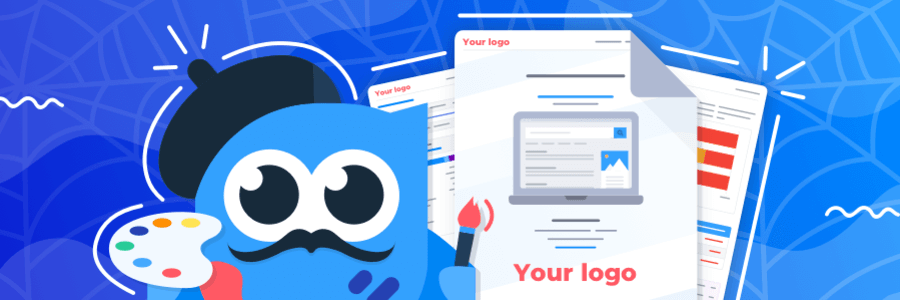
Wazzup, guys!
In April 2019, we implemented in Netpeak Spider an opportunity to quickly export a report with technical SEO audit in the PDF format that can be shown to clients and colleagues, etc. During the past six months, our clients piled us up with numerous requests to enable reports which allow adding branded logos and contacts. Some companies even tasked their assistants with blurring our logos and adding their own ?
This is why today we’re launching a new Pro plan within which white label reports will be available. So now logos and contact details can be added without photoshop ?
- 1. What Is White Label Report and What It Is Used For
- 2. How to Enable and Configure White Label in Netpeak Spider
- 3. Perks for You
- In a Nutshell
In this post, we’re going to briefly look over the perks of the white label reports and how to configure them in Netpeak Spider.
White label reports that allow branding is a Pro feature of Netpeak Spider. Eager to have access to this and other PROfessional features? They include:
- multi-domain crawling
- export of search queries from Google Search Console
- integration with Google Drive / Sheets, etc.
Hit the button to purchase the Pro plan, and get your inspiring insights!
1. What Is a White Label Report and What It Is Used for
White label in Netpeak Spider is an opportunity to remove Netpeak Software branded elements from the PDF report with technical SEO audit and to add your own logo and necessary contact details in just a few clicks.
White label reports will help increase brand awareness and interest potential clients at the SEO services pre-sales stage. Also, they’ll help save time / energy and earn more ? for:
- freelancers → by deepening clients’ loyalty and trust through personalized audits;
- agency specialists → by including our reports into corresponding business processes;
- in-house team members → as an additional value for internal reporting between departments or by hierarchy.
2. How to Enable and Configure White Label in Netpeak Spider
This is how a branded title page of the report generated in Netpeak Spider looks like:
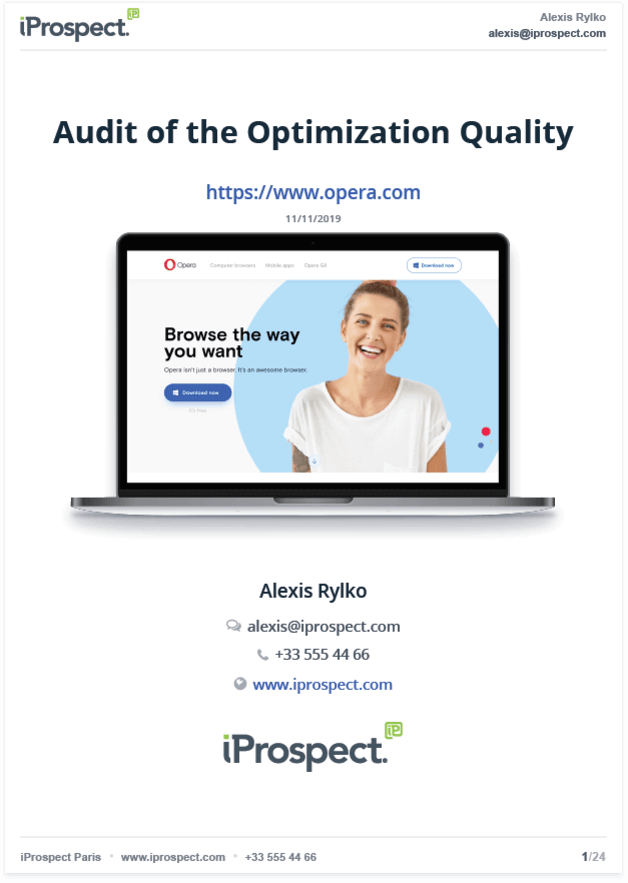
To get a branded white label report, you should:
- Go to crawling settings → ‘White label’ section.
- Upload your company’s logo and fill in any contact details: your first name, last name (your middle name, if needed), email, phone number, company name, link to the website. By the way, all spaces are optional – fill them in any combination order depending on your tasks.
- Crawl the website.
- Export the report in the ‘Export’ menu → ‘SEO Audit (PDF)’. All customized spaces are displayed on the first and the last pages, as well as the header and footer of the page.
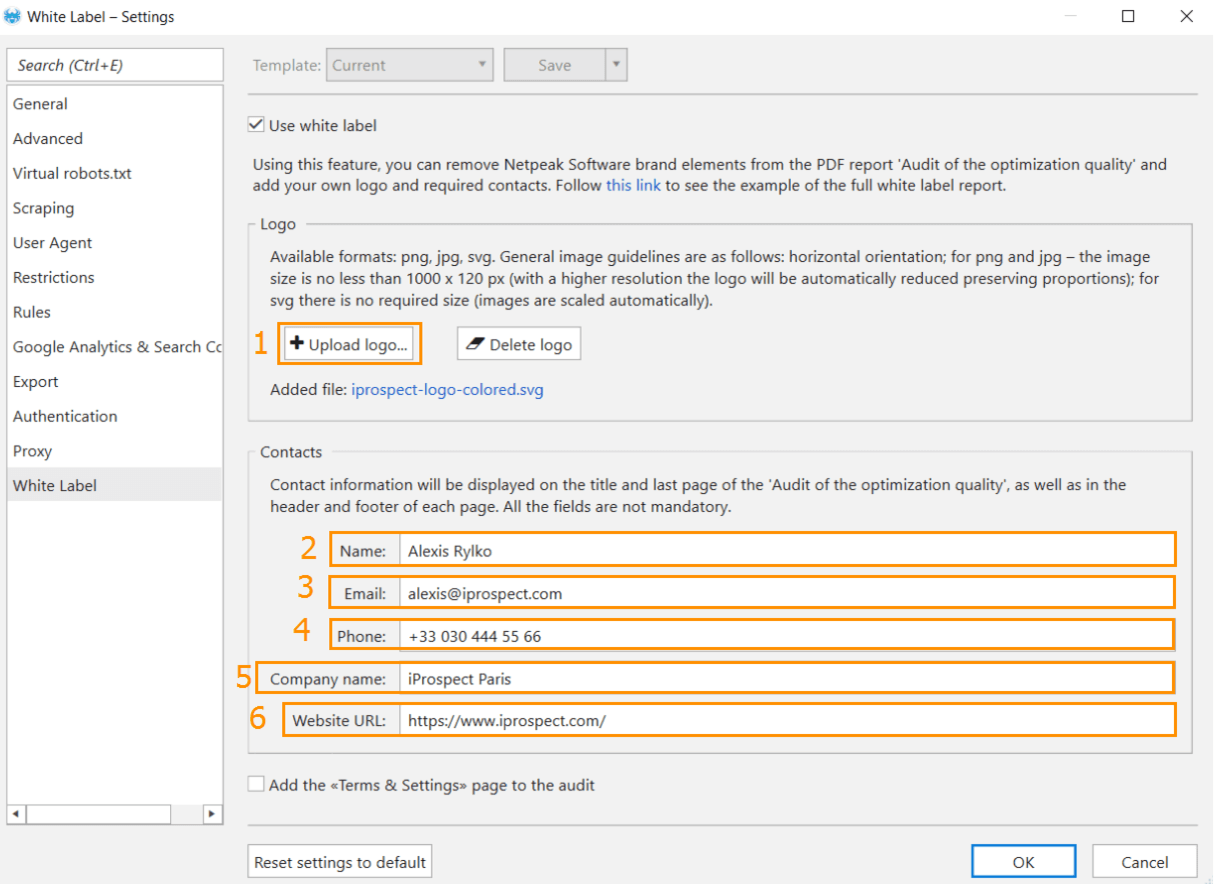
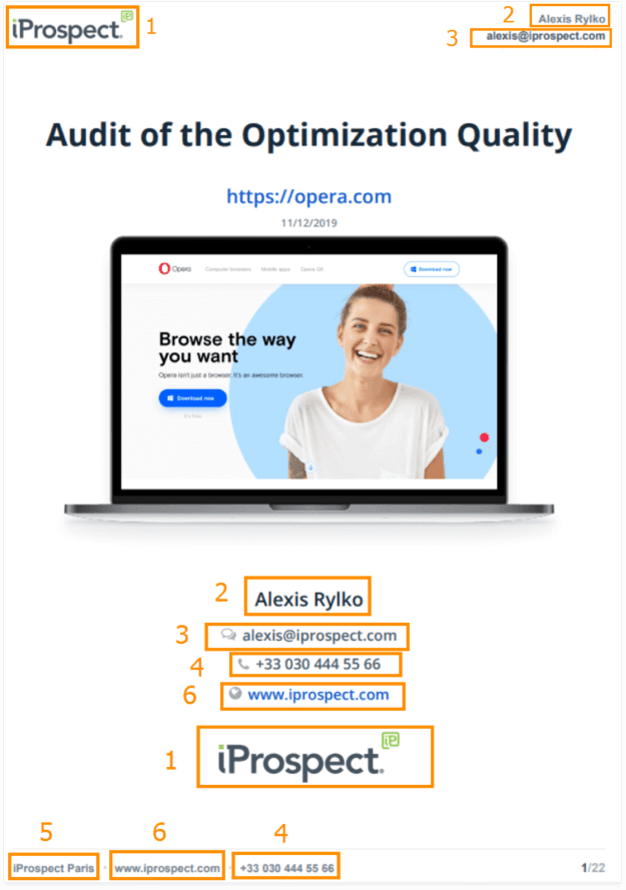
3. Perks for You
Traditionally, we’ve prepared some perks for you ?
Free 5-day trial
Netpeak Spider users can try out a new 3.4 version of the tool for free up to November 25th inclusive.
For those willing to learn about our programs, there is a free trial access. It activates immediately after signing up allowing you to check out new white label functionality.
Sign Up and Start a Free Trial
If you need any assistance, feel free to contact our support specialists at support@netpeaksoftware.com.
Video Overview of Netpeak Spider 3.4
Want our guys to help you figure out new functionality and show how to get the most out of it? Sign up for webinar – our specialists would be happy to show you how to solve your SEO tasks :)
In a Nutshell
In Netpeak Spider 3.4, we implemented the opportunity to create white label reports that will help save your time and money when selling SEO-services and, respectively, get the most profit. Eager to take a look at how it works? Test Netpeak Spider update and sign up for webinar – our specialists will show you everything in detail ?
Apart from white label reports, we also added Google Analytics ‘Users’ parameter and added a smart check of the ‘Initial URL’ (now we will definitely start crawling a website, even if you forgot to mention HTTP / HTTPS protocol and the site version with www or without it).
Go ahead and share your impressions and what you’d like to see in our next releases in the comment section below!
Was this article helpful?
That’s Great!
Thank you for your feedback
Sorry! We couldn't be helpful
Thank you for your feedback
Feedback sent
We appreciate your effort and will try to fix the article